Consumer Central
Revenera Consumer Central
Consumer Central is a resource, offered as a courtesy by Revenera, for software users to find solutions to common installation problems.
NOTE: This site is not a replacement for your software vendor’s support site as the primary source of support for your installation issues. Revenera, the maker of InstallShield, does not build or provide support the installation programs used by software or device products consumers buy. We recommend you contact your software vendor or manufacturer of your product, game, or device directly about installation issues you experience.
Frequently Asked Questions
Who is my software vendor?
Your software vendor is the person or company that created the software you are trying to install. Your software vendor used an InstallShield product to create the installation for the software you purchased.
How do I contact my software vendor?
- Visit the Software Vendor’s Web Site: Software vendors often provide answers to questions in the Support sections of their Web sites. Additionally, check the Web site for any product documentation such as Help or Readme files.
- Contact Your Software Vendor Directly: Most manufacturers have contact information on the package or in the documentation for the product. If you are installing software from a CD, contact information may also be found in the readme.txt file located on the CD. If you have downloaded software from the Internet, the Web site you downloaded the software from should contain contact information.
What Is the InstallShield Wizard?
The InstallShield Wizard is a utility that guides you step-by-step through the process of installing software on your computer. When a software vendor uses an InstallShield product to create a software installation, the vendor can choose to add the InstallShield Wizard to the installation. The wizard can provide you with the end user license agreement and summary information, present installation options from which you can choose from, and display the progress of the installation.
It is important to note that it is not the InstallShield Wizard, or InstallShield, that created your installation; the maker of the software created the installation. The Installation Wizard is just a tool that helps to make installing software easier.
What Is Setup.exe?
Setup.exe is the "package" used to install an application onto your computer. The primary task of setup.exe is to transfer the application files from the source media, such as a CD, to your computer. Setup.exe installs installation engines, if necessary, and then decompresses the application files and installs them into the appropriate folders. Setup.exe starts the installation and cleans your computer of unnecessary files once the application is installed.
What is the Software Manager (former known as Update Service)?
Software updates are an essential part of software use. By regularly updating the software you use, you stay current with the most recent software version, bug fixes, feature enhancements, and critical information you need to run your software efficiently and safely.
Software vendors purchase the Software Manager from Revenera to build their own capability to deliver software updates to you.
What information does the Software Manager collect?
The Software Manager collects the product name, product version, and the language in which the product is run. This is the only information needed to provide you with the correct update for the software you have installed. For more information read our privacy statement or contact your software vendor.
How do I stop updates?
There is a desktop tool called the Software Manager that gives you control over the updates and messages you receive. For instructions on how to change update settings using the Software Manager, see the How to set up manual update checking? question.
How to set up manual update checking?
There is a desktop tool called the Software Manager that gives you control over the updates and messages you receive. For instructions on how to change update settings using the Software Manager, see the How to set up manual update checking? question.
-
Select Program Updates from the Start menu. The Software Manager opens.
-
Select the Update Settings tab.
-
In the Check for Updates field, select the second option, “The InstallShield Software Manager will not automatically check for updates.”
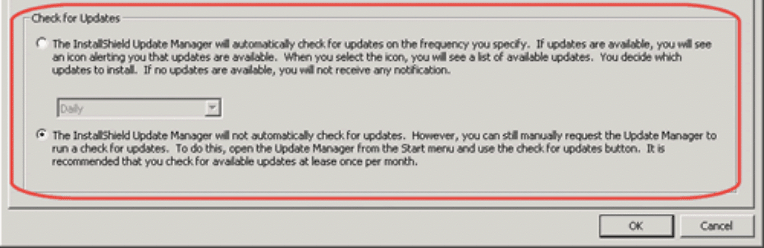
When you want to check for updates:
-
Select Program Updates from the Start menu. The Software Manager opens.
-
In the Software Manager dialog, select Check for Updates Now. A list of updates and messages will be displayed.
It is recommended that you check for updates at least once a month.
Can I uninstall the Software Manager?
The Software Manager was probably installed along with an application that you installed. To uninstall the Software Manager, follow the steps below:
-
Download the Update Manager uninstaller and save it to your Desktop.
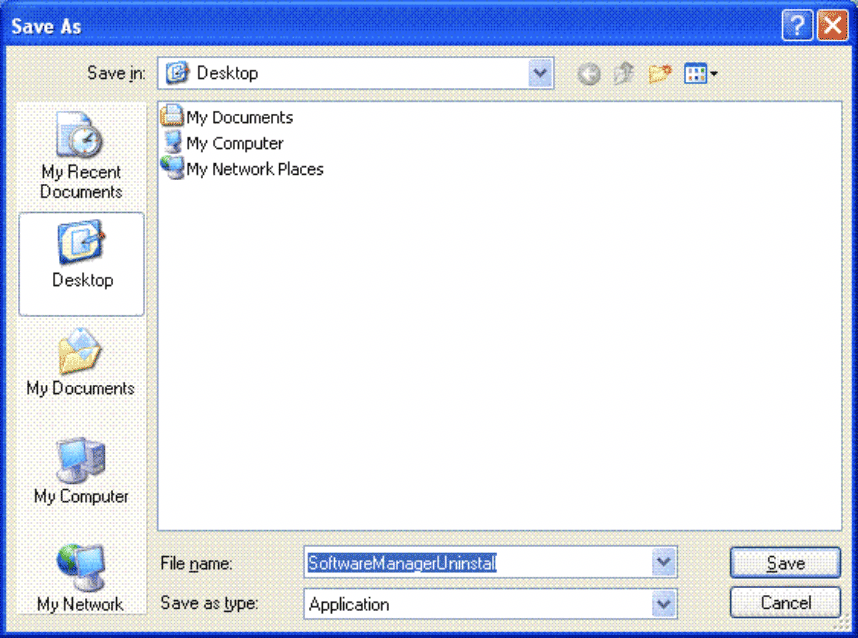
2. Double click SoftwareManagerUninstall.exe and follow the instructions to uninstall the Software Manager.
Note: The SoftwareManagerUninstall.exe only removes entries from the Windows registry which are responsible for starting the common software manager after a reboot. No files are actually removed.